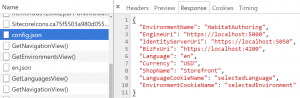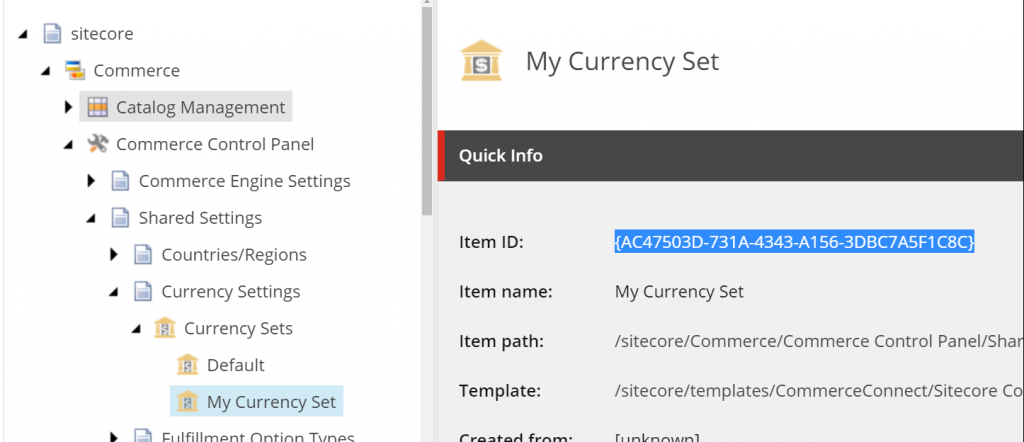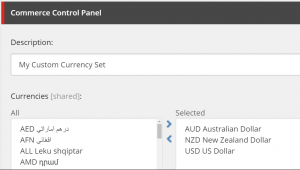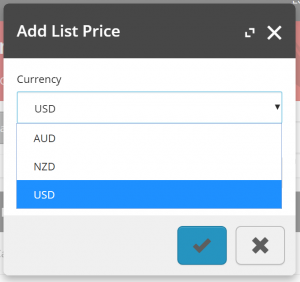In this article, we will go through the few configuration updates required to remove the Commerce Engine Default Storefront completely. Without these updates the website and Business Tools will throw errors, such as “InvalidShop” – “Shop ‘CommerceEngineDefaultStorefront’ does not exist.”
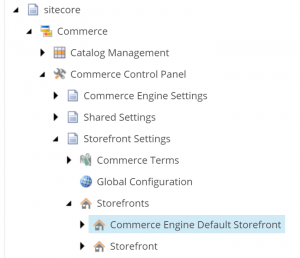
Once we have created our replacement storefront, e.g. Storefront (above), we take the Item Name and update the configurations in the following places:-
- <Website Root>\App_Config\Include\Y.Commerce.Engine\Sitecore.Commerce.Engine.Connect.config at configuration > sitecore > commerceEngineConfiguration > defaultShopName
In following development best practices, we don’t want to modify this configuration file directly. Instead, we create a patch file in our project. - <Sitecore BixFx Root>\assets\config.json under ShopName
- In Postman’s environment configuration under ShopName
Once the above configurations have been updated to the desired storefront, the Commerce Engine Default Storefront storefront can be deleted.
Troubleshooting Changes to BixFx config.json in Chrome
In making changes to the BizFx configuration, if the Business Tools gets hung with loader displaying, check the Networking tab of the Developer Tools for the config.json to see if the request is coming from disk cache.
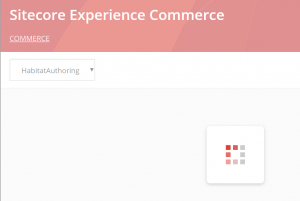
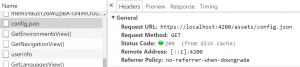
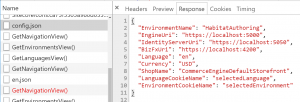
To resolve this:-
- Go to Application > Clear Storage
- Only the Cache > Application cache needs to be checked
- Clear site data
- Reload the page
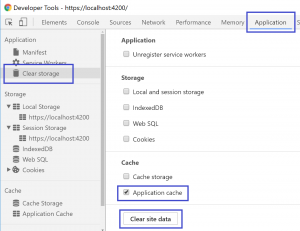
We can now see the response for config.json has our updated ShopName.